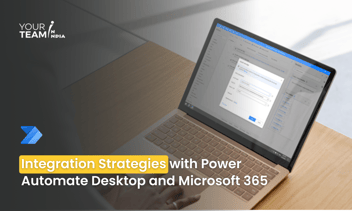Quick Summary: This comprehensive guide will help you discover the power of UI automation in Power Automate Desktop. It will also help you automate repetitive tasks, streamline workflows, and improve productivity by leveraging UI automation capabilities to interact with desktop applications seamlessly and efficiently.
Introduction
The emergence of Power Automate Desktop (PAD) has marked a significant leap in the realm of automation, empowering users to streamline and optimize workflows across diverse applications. One of its pivotal features is UI Automation, a powerful tool that enables users to automate repetitive tasks by replicating user interactions with graphical user interfaces (GUIs) of various applications. In this detailed exploration, we'll delve into the intricacies of UI Automation within Power Automate Desktop, examining its functionalities, applications, best practices, and future prospects.
Understanding UI Automation
UI Automation involves mimicking human interactions with applications through their GUIs. Power Automate Desktop accomplishes this by utilizing a combination of actions, including mouse clicks, keyboard inputs, and image recognition, to automate tasks across different applications without the need for APIs or direct integrations.
Ready to supercharge your business processes with Power Automate?
Hire our skilled Power Automate developers to automate workflows and boost efficiency.
Components of UI Automation in Power Automate Desktop
Actions Library:
The Actions Library in Power Automate Desktop serves as a comprehensive repository of predefined actions that facilitate UI Automation. These actions cover a wide spectrum of functionalities, acting as the fundamental building blocks for creating automated workflows. Here's a more detailed breakdown:
-
Mouse and Keyboard Operations:
-
Window and Element Manipulation:
-
Conditional Operations:
-
File and Data Operations:
Recorder Feature
The Recorder Feature within Power Automate Desktop is a standout functionality that simplifies the automation process by capturing user interactions and translating them into corresponding actions. Here's a more detailed overview:
-
User Interaction Capture:
-
Action Generation:
-
Adaptability and Customization:
-
Efficiency and Simplification
The recorder significantly reduces the time and effort required to create automation workflows, especially for tasks involving repetitive user interactions across applications.
Image Recognition
In scenarios where traditional UI elements are challenging to access or identify, Power Automate Desktop employs image recognition capabilities. This feature enables automation in diverse and complex environments where conventional methods might fall short:
-
Identifying Graphical Elements:
-
Automation in Challenging Environments:
-
Enhancing Automation Flexibility:
-
Accuracy and Adaptability:
While reliant on images, this feature can offer high accuracy in identifying specific elements, enhancing the adaptability of automation workflows.
These capabilities collectively equip Power Automate Desktop with the versatility and adaptability needed to automate tasks across various applications and environments, making it a robust tool for UI Automation in diverse scenarios.
Applications of UI Automation
UI Automation in Power Automate Desktop has far-reaching applications across various industries and use cases:
Data Entry and Processing:
Automating data entry tasks across multiple applications significantly reduces manual errors and enhances productivity. PAD can extract data from spreadsheets, input it into web forms, perform validations, and transfer data between systems, all without human intervention.
Legacy System Integration:
Many organizations rely on legacy systems that lack APIs for seamless integration. UI Automation bridges this gap by enabling communication between modern applications and legacy systems, facilitating data transfer and process automation without extensive redevelopment.
Report Generation and Email Communication:
Automated workflows can compile reports from different sources, format them according to predefined templates, and disseminate them via email. PAD’s capabilities allow for customization based on specific requirements, automating routine reporting tasks with precision.
Cross-Platform Application Integration:
Power Automate Desktop enables seamless interaction between applications running on different platforms. For instance, it can extract data from a Windows-based application and input it into a cloud-based system, ensuring interoperability and data consistency across platforms.
Best Practices for UI Automation in Power Automate Desktop
To leverage UI Automation effectively in Power Automate Desktop, adhering to best practices is crucial:
Identify Feasible Automation Scenarios:
Begin by identifying repetitive, rule-based processes with clear inputs and outputs that can be effectively automated. Not all tasks are suitable for automation, so prioritize those that yield significant efficiency gains.
Maintain Modularity:
Break down complex workflows into smaller, reusable components. Modular design enhances scalability, facilitates maintenance, and allows for swift modifications when required.
Error Handling and Validation:
Implement robust error-handling mechanisms to anticipate and address potential issues during automation. Incorporate validation steps to ensure the accuracy and reliability of automated processes.
Regular Testing and Debugging:
Thoroughly test automated workflows in different environments to validate their functionality and reliability. Utilize debugging tools within PAD to identify and rectify errors efficiently.
Security and Compliance Considerations:
Exercise caution when automating tasks involving sensitive data. Ensure compliance with security protocols and regulations to safeguard confidential information and prevent unauthorized access.
Future Trends and Advancements
The field of UI Automation is continually evolving, and Power Automate Desktop is poised to witness advancements in several key areas:
AI-Powered Automation:
Integration of AI and machine learning algorithms within PAD could enhance its adaptability to dynamic interfaces and improve decision-making capabilities during automation, allowing for more intelligent and context-aware automation processes.
Enhanced Image Recognition:
Further advancements in image recognition algorithms will expand the scope of UI Automation to include more complex and diverse graphical elements, reducing reliance on explicit UI elements.
Collaborative Automation:
Future iterations might facilitate collaborative automation, enabling multiple users to contribute to and manage automation workflows collaboratively and fostering team collaboration and shared automation projects.
Conclusion
UI Automation within Power Automate Desktop empowers users to transform their workflows, achieving increased operational efficiency, reduced manual effort, and improved accuracy in their processes. By embracing best practices and staying abreast of emerging trends, organizations can harness the full potential of UI Automation within PAD, unlocking new levels of automation and innovation in their operations.
Hire Power Automate developers to automate workflows, boost efficiency, and unlock your organization's full potential. Let's transform your operations together!