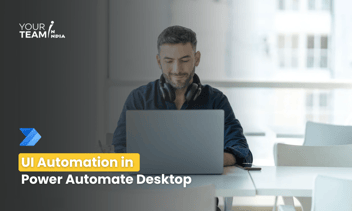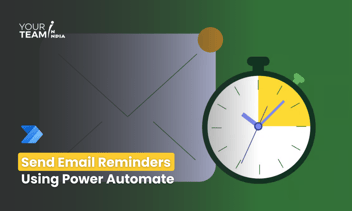Quick Summary: Discover how to streamline PDF processing using Power Automate Desktop and Cloud. This guide covers automating tasks such as PDF creation, data extraction, and file manipulation to enhance productivity and efficiency in document management workflows.
Introduction
In an increasingly digital world, managing documents efficiently is paramount for productivity. PDFs, being a ubiquitous format for sharing and storing information, often require automation to streamline workflows. Microsoft's Power Automate, available in both Desktop and Cloud versions, offers robust capabilities for automating PDF-related tasks. This article dives into the intricacies of leveraging Power Automate to automate PDF handling, focusing on its features, functionalities, and practical applications.
Understanding Power Automate
Power Automate, part of the Microsoft Power Platform, empowers users to automate workflows across various applications and services. It offers two primary environments: Power Automate Desktop and Power Automate Cloud. Power Automate Desktop provides a desktop-based automation solution, while Power Automate Cloud enables cloud-based automation with connectivity to numerous services and applications.
Ready to supercharge your business processes with Power Automate?
Hire our skilled Power Automate developers to automate workflows and boost efficiency.
PDF Automation in Power Automate Desktop
Power Automate Desktop simplifies PDF automation by offering a user-friendly interface and a comprehensive set of actions specifically designed for handling PDF documents. Users can automate tasks such as extracting text, splitting and merging PDFs, filling out forms, converting formats, and more. Leveraging drag-and-drop functionalities and a wide range of pre-built actions, users can create workflows to manipulate PDFs without complex coding requirements.
Need help mastering PDF automation? Hire remote developers to discuss your project and explore how Power Automate Desktop can benefit your business
PDF actions
PDF actions enable you to extract images, text, and tables from PDF files, and arrange pages to create new documents.
- Extract text from PDF
- Extract tables from PDF
- Extract images from PDF
- Extract PDF file pages to new PDF file
- Merge PDF files
Extract text from PDF
Use the Extract text from PDF action to extract text from a PDF file. You can specify a password in the Advanced options if the PDF is password-protected.
To enhance the format and accuracy of the output, activate Optimize for structured data while extracting texts in a tabular format.
Extract tables from PDF:
Use the Extract tables from PDF action, choose the file, and indicate which pages to extract from in order to extract tables from a PDF file.
A list of PDF table details is included in the ExtractedPDFTables variable, which is created by the action.
Extract images from PDF:
You may use the Extract pictures from PDF action to extract images from a PDF file. The PDF file, the pages from which to extract photographs, the naming convention for the extracted images, and the destination location for the saved images may all be specified in the action parameters. If the PDF file is secured under the advanced options, you may additionally specify a password.
Extract PDF file pages to new PDF file:
You can create a new PDF file by extracting pages from an existing PDF file, using pages from the PDF file to create a new PDF file. In the function parameters, you can specify the PDF file from which the pages are extracted, the page(s) to be extracted, the location of the new PDF file, and what happens if a file with the same name and ID already exists Finally, under advanced features, you can set a password if the source PDF is protected.
Merge PDF files:
Merge multiple PDF files into a new one.
Merge PDF files allows you to take two or more PDF files and merge them into one file. Files to be linked can be passed either as a list or separated by quotes and delimiters. You can also set passwords for PDF files if they are password protected.
PDF Automation in Power Automate Cloud
Power Automate Cloud expands PDF automation capabilities by integrating with various cloud services and connectors. It offers a wider scope for document management by enabling connections to OneDrive, SharePoint, Adobe Sign, and more. Through these connections, users can automate complex workflows involving PDFs, including document approval processes, digital signatures, archiving, and collaboration.
Connectors in Power Automate Cloud
OneDrive/SharePoint Integration: Automate PDF-related tasks within these storage platforms, like moving, copying, or modifying documents.
Adobe Sign Integration: Automate e-signature processes, document approvals, and workflows involving Adobe Sign.
AI Builder Integration: Utilize AI capabilities for data extraction, sentiment analysis, or categorization within PDFs.
Custom Connectors: Create custom connectors to integrate with specific services or applications for tailored PDF automation.
Practical Applications and Use Cases
The versatility of Power Automate in PDF automation opens doors to numerous practical applications across industries. For instance:
Finance: Automate invoice processing, report generation, and data extraction from financial documents.
Human Resources: Streamline onboarding processes, automate form filling, and manage employee documentation.
Healthcare: Automate patient record management, insurance claim processing, and medical report extraction.
Legal: Automate contract management, redaction of sensitive information, and document review processes.
Best Practices
Understand Workflow Requirements: Identify specific tasks to automate and define clear objectives.
Test and Iterate: Perform thorough testing of workflows and iterate for improvements.
Security Measures: Implement necessary security protocols to protect sensitive information within PDFs.
Scalability and Maintenance: Design workflows that are scalable and easy to maintain as business needs evolve.
Conclusion
Power Automate, in both its Desktop and Cloud versions, is a powerful tool for PDF automation, enabling organizations to streamline document workflows efficiently. Whether managing simple tasks like text extraction or complex processes involving e-signatures and document collaboration, Power Automate's capabilities offer a versatile solution across industries, enhancing productivity and efficiency in handling PDF documents. By embracing this technology, businesses can significantly optimize their document management processes.
Hire Power Automate developers to automate workflows, boost efficiency, and unlock your organization's full potential. Let's transform your operations together!