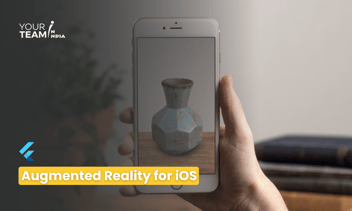Quick Summary: Dive into the world of augmented reality in Flutter with live face filters using the Camera plugin. This article provides a step-by-step guide on implementing real-time face filters, enabling captivating and interactive experiences in your Flutter applications.
Flutter is a powerful framework for building cross-platform mobile applications. One interesting use case is implementing live face filters in a Flutter app using the camera plugin. In this tutorial, we'll explore how to integrate the camera plugin and apply live face filters to create a fun and interactive user experience.
Prerequisites:
Before we begin, make sure you have Flutter installed on your machine. You can check the official Flutter documentation for installation instructions Flutter Installation Guide (https://flutter.dev/docs/get-started/install).
Step 1: Add Dependencies:
Open your `pubspec.yaml` file and add the following dependencies:
|
dependencies: flutter: sdk: flutter camera: ^0.10.25 image: ^3.0.1 facial_recognition: ^0.2.0 permission_handler: ^10.1.0 |
Run `flutter pub get` to fetch the new dependencies.
Step 2: Request Camera Permissions:
Ensure you have proper permissions to access the camera by adding the following code to your `AndroidManifest.xml` and `Info.plist` files for Android and iOS, respectively.
|
<!-- AndroidManifest.xml --> <uses-permission android:name="android.permission.CAMERA" /> <uses-feature android:name="android.hardware.camera" /> <uses-feature android:name="android.hardware.camera.autofocus" /> <!-- Info.plist --> <key>NSCameraUsageDescription</key> <string>We need access to your camera to apply live face filters.</string> |
Step 3: Implement the Camera Screen:
Create a new Dart file for your camera screen, for example, `camera_screen.dart`. Implement the camera screen with a live preview and face detection using the camera plugin and facial_recognition library.
|
import 'package:flutter/material.dart'; import 'package:camera/camera.dart'; import 'package:image/image.dart' as img; import 'package:facial_recognition/facial_recognition.dart'; import 'package:permission_handler/permission_handler.dart'; void main() => runApp(MyApp()); class MyApp extends StatelessWidget { @override Widget build(BuildContext context) { return MaterialApp( home: CameraScreen(), ); } } class CameraScreen extends StatefulWidget { @override _CameraScreenState createState() => _CameraScreenState(); } class _CameraScreenState extends State<CameraScreen> { late CameraController _controller; late List<CameraDescription> _cameras; bool _isFaceDetected = false; @override void initState() { super.initState(); _initializeCamera(); } Future<void> _initializeCamera() async { _cameras = await availableCameras(); _controller = CameraController(_cameras[0], ResolutionPreset.medium); await _controller.initialize(); if (!mounted) return; setState(() {}); _controller.startImageStream((CameraImage image) { if (_isFaceDetected) { return; } // Convert CameraImage to Image img.Image convertedImage = img.Image.fromBytes( image.planes[0].bytesPerRow, image.height, image.planes[0].bytes, format: img.Format.luminance, ); // Detect face List<Face> faces = FacialRecognition.detectFaces(convertedImage); if (faces.isNotEmpty) { // Face detected, apply your face filter logic here setState(() { _isFaceDetected = true; }); } }); } @override Widget build(BuildContext context) { if (!_controller.value.isInitialized) { return Container(); } return Scaffold( appBar: AppBar(title: Text('Live Face Filters')), body: Stack( children: [ CameraPreview(_controller), if (_isFaceDetected) Center( child: Text( 'Face Detected!', style: TextStyle(fontSize: 24, color: Colors.green), ), ), ], ), ); } @override void dispose() { _controller.dispose(); super.dispose(); } } |
This example demonstrates a simple face detection mechanism using the `facial_recognition` library. You can replace the face detection logic with your face filter implementation. Remember to handle errors, such as checking camera availability and permissions, to ensure a smooth user experience. Additionally, explore more advanced face filter options and integrate them into your Flutter app for a captivating user interface.
Hire Flutter developers to elevate your Flutter app design. Unlock the full potential of Flutter layouts with our professional Flutter developers.