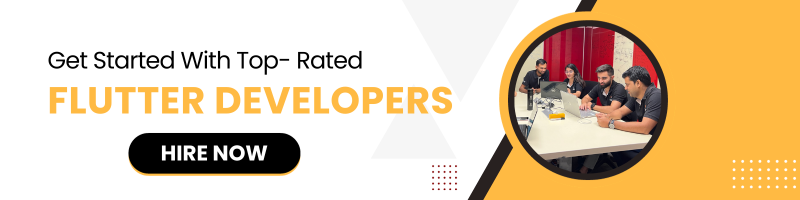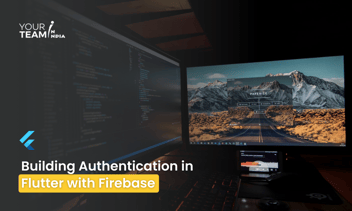Quick Summary: The blog provides a comprehensive guide on how to integrate HealthKit for iOS and Google Fit for Android into a Flutter application. It includes step-by-step instructions on adding dependencies, configuring permissions, and using relevant plugins to fetch health and fitness data. The blog emphasizes the benefits of accessing health data to enhance user experience and create cross-platform health-oriented applications.
What is HealthKit and Google Fit?
HealthKit is a framework provided by Apple for iOS devices that allows apps to store and retrieve health and fitness data from the Health app.
Google Fit is a health-tracking platform developed by Google for Android devices that provides similar functionalities for storing and managing fitness and health data.
Integrating HealthKit and Google Fit with Flutter
To integrate health data from HealthKit (iOS) or Google Fit (Android) into your Flutter application, you will typically use platform-specific APIs and plugins that bridge the gap between Flutter and native code.
Integrating HealthKit (iOS)
1. Add Dependencies
You need to use a plugin that provides access to HealthKit data. The health_kit_reporter plugin can be used for HealthKit integration. Add the plugin to your pubspec.yaml:
dependencies:
flutter:
sdk: flutter
health_kit_reporter: ^0.3.1 # Check for the latest version
Run flutter pub get to install the dependency.
2. Configure iOS Permissions
You need to request permissions to access HealthKit data. Open the ios/Runner/Info.plist file and add the necessary permissions:
<key>NSHealthShareUsageDescription</key>
<string>We need access to your health data to provide better fitness tracking.</string>
<key>NSHealthUpdateUsageDescription</key>
<string>We need to update your health data to keep it accurate.</string>
3. Use HealthKit in Your Flutter App
Here’s an example of how to use the health_kit_reporter plugin to fetch health data:
import 'package:flutter/material.dart';
import 'package:health_kit_reporter/health_kit_reporter.dart';
void main() {
runApp(MyApp());
}
class MyApp extends StatefulWidget {
@override
_MyAppState createState() => _MyAppState();
}
class _MyAppState extends State<MyApp> {
String _healthData = 'No data';
@override
void initState() {
super.initState();
_fetchHealthData();
}
Future<void> _fetchHealthData() async {
final healthKit = HealthKitReporter();
final healthData = await healthKit.getStepsData();
setState(() {
_healthData = 'Steps: $healthData';
});
}
@override
Widget build(BuildContext context) {
return MaterialApp(
home: Scaffold(
appBar: AppBar(title: Text('HealthKit Integration')),
body: Center(
child: Text(_healthData),
),
),
);
}
}
Integrating Google Fit (Android)
1. Add Dependencies
For Google Fit integration, use the google_fit plugin. Add it to your pubspec.yaml:
dependencies:
flutter:
sdk: flutter
google_fit: ^1.1.0 # Check for the latest version
Run flutter pub get to install the dependency.
2. Configure Android Permissions
Update android/app/src/main/AndroidManifest.xml to include the necessary permissions:
<uses-permission android:name="android.permission.ACTIVITY_RECOGNITION"/>
<uses-permission android:name="android.permission.ACCESS_FINE_LOCATION"/>
<uses-permission android:name="android.permission.ACCESS_COARSE_LOCATION"/>
Also, make sure your build.gradle file is configured with the appropriate dependencies:
dependencies {
implementation 'com.google.android.gms:play-services-fitness:21.0.1'
}
3. Use Google Fit in Your Flutter App
Here’s an example of how to use the google_fit plugin to fetch step count data:
import 'package:flutter/material.dart';
import 'package:google_fit/google_fit.dart';
void main() {
runApp(MyApp());
}
class MyApp extends StatefulWidget {
@override
_MyAppState createState() => _MyAppState();
}
class _MyAppState extends State<MyApp> {
String _fitData = 'No data';
@override
void initState() {
super.initState();
_fetchFitData();
}
Future<void> _fetchFitData() async {
final googleFit = GoogleFit();
final stepCount = await googleFit.getSteps();
setState(() {
_fitData = 'Steps: $stepCount';
});
}
@override
Widget build(BuildContext context) {
return MaterialApp(
home: Scaffold(
appBar: AppBar(title: Text('Google Fit Integration')),
body: Center(
child: Text(_fitData),
),
),
);
}
}
Summary
- HealthKit Integration (iOS):
- Add the health_kit_reporter plugin.
- Configure permissions in Info.plist.
- Use the plugin to fetch health data.
- Google Fit Integration (Android):
- Add the google_fit plugin.
- Configure permissions and dependencies.
- Use the plugin to fetch health data.
Conclusion
Integrating HealthKit and Google Fit into a Flutter application allows you to access and utilize health and fitness data, providing valuable insights and enhancing user experience. By leveraging these integrations, you can create health-oriented applications that work seamlessly across both iOS and Android platforms.
Get free consultation from the best flutter development company in india to elevate your Flutter app design. Unlock the full potential of Flutter layouts with our professional Flutter developers.