Quick Summary: This comprehensive guide dives into the world of input/output parameters and environment variables in cloud flows. Explore how these elements enable dynamic data exchange and configuration in Power Automate, enhancing automation capabilities for streamlined workflows.
Introduction
When it comes to designing and deploying workflows, understanding input/output parameters and environment variables is crucial in both desktop and cloud environments. These elements form the backbone of efficient, adaptable, and scalable workflows, empowering users to create dynamic processes that respond effectively to various conditions and requirements. Let's delve into these components, their significance, and their practical applications across different environments.
Input/Output Parameters in Power Automate
Defining the action and its inputs and outputs is a crucial first step in automating desktop tasks. Data introduced into the flow either before or during the run is considered an input variable. On the other hand, output variables let you transfer data from other platforms to Microsoft Power Automate Desktop and vice versa. Using desktop flows to automate repetitive processes will be easier if you know how to define and modify input and output variables.
Output variables are outcomes that the flow returns to you after the run. Power Automate for Desktop provides you with the ability to receive input values from cloud flows and return values by using output variables. As a result, your automations can be seamlessly integrated.
Either input or output can be the variable type. Within the desktop flow, the variable name will be used and referenced. If you have numerous distinct input and output variables in the same desktop flow, the Description field can be quite useful in providing you with additional information about the variable.
The External name will be utilized outside of the desktop flow. If no input is given, you can define a value using the Default value. The data type section provides additional details about your variable and Power Automate's handling of it. The sensitive text data type, for instance, encrypts the values to assist in providing security for sensitive data. You can utilize it.
The NewInput variable in the screenshot above originates from the desktop flow; we can utilize it in our flow and set its value in the cloud flow. By effectively managing input/output parameters, users can create streamlined workflows that facilitate seamless data transfer between desktop and cloud environments, fostering efficiency and data integrity throughout the process.
Ready to supercharge your business processes with Power Automate?
Hire our skilled Power Automate developers to automate workflows and boost efficiency.
Environment Variables
Moving an application between Power Platform environments is made feasible by environment variables in the basic application lifecycle management (ALM) scenario. With the exception of a few crucial external application references (tables, connections, and keys) that vary across the source and destination environments, the application remains precisely the same in this case.
With a few exceptions, the application requires that the table or connection structures in the source and destination environments have exactly the same structure. Using environment variables, you can designate which of these various external references should be changed when the program is moved across environments.
The parameter keys and values are stored in environment variables and are then used as input by other application objects. It is possible to modify the values within the same environment or when transferring solutions to different contexts when the parameters are kept apart from the consuming items.
Leaving hard-coded parameter values in the components that utilize them is an alternative. This frequently causes issues, particularly when ALM operations call for changing the values. When solutions are transferred to different environments, you can move the references or keys and modify their values since environment variables are components of the solutions.
Create an environment variable in a solution:
- Sign in to Power Apps (make.powerapps.com), and then select Solutions on the left pane. If the item isn’t in the left navigation pane, select More and then select the item you want.
- Open the solution you want or create a new one. On the command bar, select New > More, and then select Environment variable.
- On the right pane, complete the columns, and then select Save:
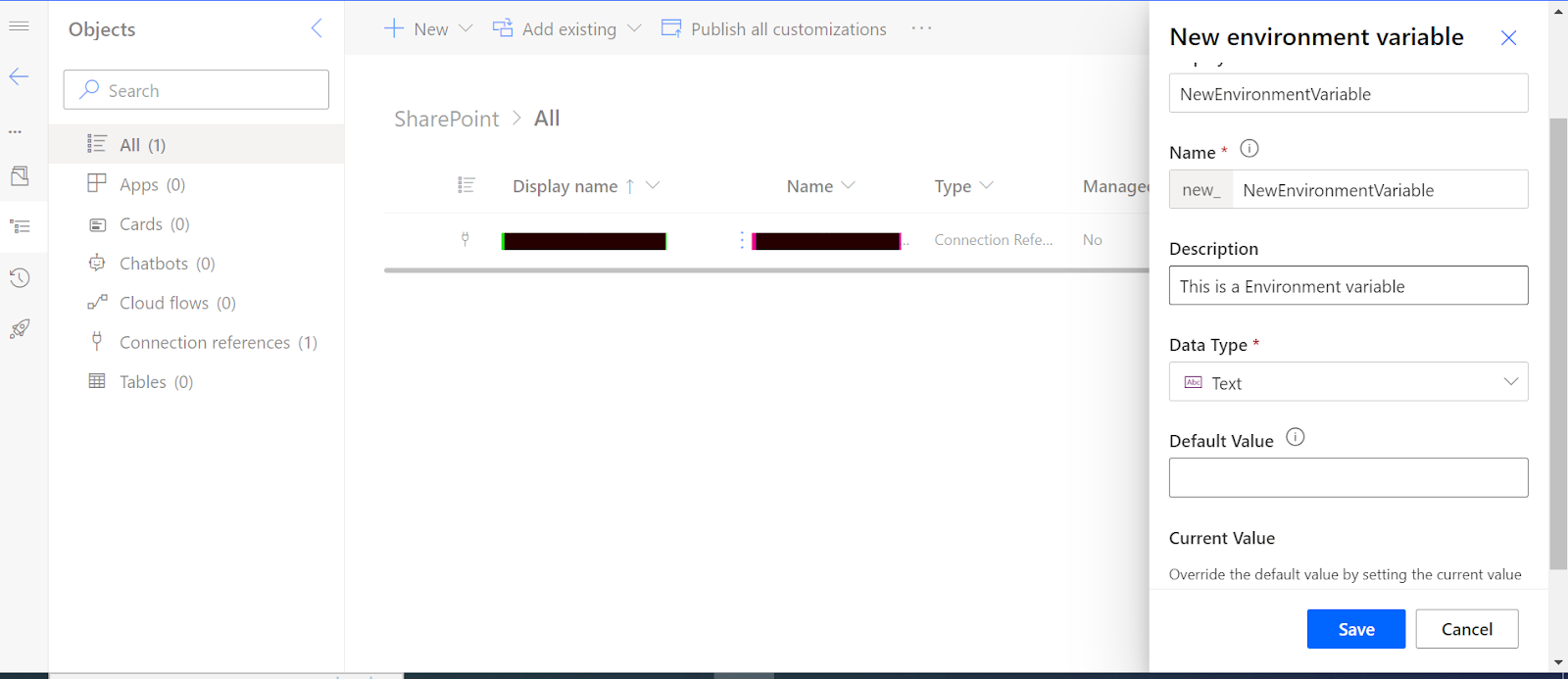
How do environmental variables work?
Environment variables can be created and edited in the user interface of modern solutions. They are created automatically when connecting to specific data sources in canvas applications or using code. Solutions can also bring environment variables into the environment.
When environment variables exist in an environment, they can be used as inputs when building canvas apps, Power Automate Flows, plug-in development, and many other places, such as adding a Power BI dashboard to a model-driven app. When objects of this type use environment variables, the values are derived from the environment variables and can be changed when solutions are imported into other environments.
Benefits of Environment Variables
- Provide new parameter values while importing solutions to other environments.
- Store configuration for the data sources used in canvas apps and flows. For example, SharePoint's online site and list parameters can be stored as environment variables, allowing you to connect to different sites and lists in different environments without needing to modify the apps and flows.
- Package and transport your customization and configuration together and manage them in a single location.
- Package and transport secrets, such as credentials used by different components, separately from the components that use them.
- One environment variable can be used across many different solution components—whether they're the same type or different. For example, a canvas app and a flow can use the same environment variable. When the value of the environment variable needs to change, you only need to change one value.
- Additionally, if you need to retire a data source in production environments, you can update the environment variable values with information for the new data source. The apps and flows don't require modification and will start using the new data source.
Best Practices
Parameter Validation:
Ensure proper validation of input parameters to prevent errors and enhance security during data transfer.
Encryption and Secure Transmission:
When dealing with sensitive data, encryption and secure transmission protocols should be implemented to maintain confidentiality.Error Handling and Logging:
Robust error-handling mechanisms and logging of transfer activities should be in place to troubleshoot and address any issues that arise during the data transfer process.Conclusion
In both desktop and cloud-based workflows, input/output parameters and environment variables form the backbone of efficient and adaptable processes. Understanding their significance and implementing best practices not only enhances the functionality and scalability of workflows but also contributes to their security and maintainability. By utilizing these elements effectively, users can create dynamic, resilient workflows that cater to diverse requirements and environments.
Hire Power Automate developers to automate workflows, boost efficiency, and unlock your organization's full potential. Let's transform your operations together!








