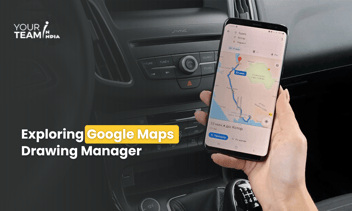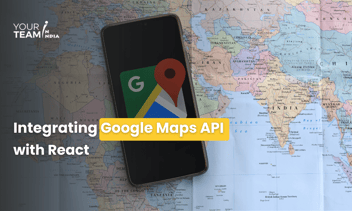Quick Summary: This comprehensive guide explores the integration of Google Maps in Flutter apps with geolocation services. It also explains how to leverage Google Maps APIs to incorporate interactive maps and geolocation features, enhancing user experiences and functionality.
Introduction
- The importance of integrating maps and geolocation in mobile applications.
- Overview of Google Maps as a widely used mapping service.
- How Flutter enables seamless integration with Google Maps for geolocation-based features.
Setting Up Google Maps in a Flutter Project
Obtaining Google Maps API Key
- Steps to create a Google Cloud Platform project and enable the Maps SDK.
- Obtaining the API key for authentication in Flutter.
Integrating Google Maps in Flutter
- Adding the google_maps_flutter package to the Flutter project.
- Configuring the Google Maps widget in the app.
|
# pubspec.yaml |
|
// Example: Google Maps widget in Flutter |
Displaying Maps and Current Location
- Showing Maps on the Screen
- Customizing map appearance, including initial position and zoom level.
- Code snippets demonstrating map customization.
|
// Example: Customizing Google Maps appearance |
Fetching and Displaying Current Location
- Integrating geolocation to fetch the device's current location.
- Displaying the user's location on the map.
|
// Example: Fetching and displaying current location |
Adding Markers and Geolocation Features
- Adding Markers to the Map
- Placing markers on the map to highlight specific locations.
- Customizing marker appearance and behavior.
|
// Example: Adding markers to the map |
Implementing Geolocation Features
- Integrating geolocation features such as geocoding and reverse geocoding.
- Code examples demonstrating address conversion and location information retrieval.
|
// Example: Reverse geocoding |
Handling User Interactions with Maps
- Listening to Map Events
- Configuring the Flutter app to respond to user interactions with the map.
- Code snippets for handling map events like taps and long presses.
|
// Example: Handling tap event on the map |
Implementing Custom Map Controls
- Creating custom controls for map interactions.
- Code examples demonstrating the implementation of custom map controls.
|
// Example: Custom map control |
Testing and Debugging Google Maps Integration
- Unit Testing Map Features
- Strategies for unit testing map-related features in Flutter.
- Code examples demonstrating unit testing with maps.
|
// Example: Unit testing map features |
Debugging Map Issues
- Techniques for debugging common issues with Google Maps integration.
- Utilizing Flutter's debugging tools for map inspection.
- Code snippets showcasing debugging practices.
|
flutter run --enable-software-rendering |
Conclusion
- Recap of the key steps in integrating Google Maps with geolocation in a Flutter app.
- Encouragement for developers to explore additional features and customization options.
- Reminders about the importance of testing and debugging in map-related development.
Hire Flutter developers to elevate your Flutter app design. Unlock the full potential of Flutter layouts with our professional Flutter developers.