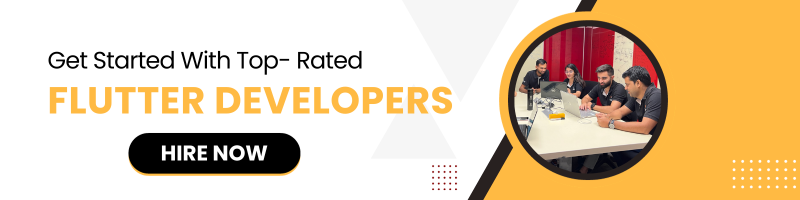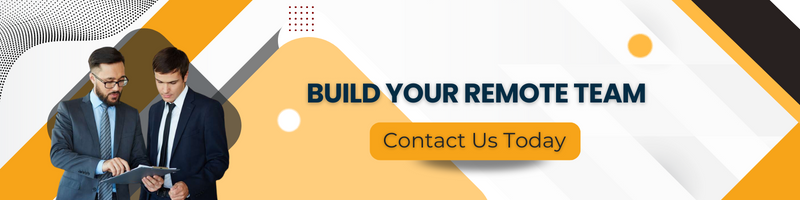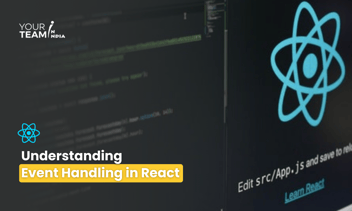Quick Summary: Exploring the dynamic synergy between Flutter, Google's UI toolkit, and Augmented Reality (AR), this article delves into the seamless integration of Flutter with AR technology. Uncover the transformative potential of this fusion and discover compelling use cases that redefine user experiences, bridging the gap between digital and physical realms.
Augmented Reality (AR) is a rapidly growing technology that enhances our real-world environment with computer-generated elements, such as 3D models, animations, and information overlays. Flutter, the open-source UI software development kit, has gained immense popularity for building cross-platform mobile applications. Combining Flutter with AR technology can lead to some exciting possibilities. In this article, we will explore the integration of Flutter and AR and provide code snippets for various use cases.
Setting Up Your Environment
Before we dive into the use cases, you need to set up your development environment for Flutter and AR integration. Make sure you have Flutter and ARCore/ARKit (for Android and iOS respectively) installed.
|
# Install Flutter git clone https://github.com/flutter/flutter.git export PATH="$PWD/flutter/bin:$PATH" flutter doctor |
For AR, you can install ARCore for Android or ARKit for iOS, depending on your target platform.
Integration of AR in Flutter
- Adding AR Dependencies: To integrate AR into your Flutter app, you need to add AR dependencies. You can use packages like `ar_flutter_plugin` or `arkit_flutter` for iOS and `arcore_flutter_plugin` for Android. To add these packages to your Flutter project, open your `pubspec.yaml` file and add the required dependency.
|
dependencies: arcore_flutter_plugin: ^latest_version arkit_flutter: ^latest_version |
Run `flutter pub get` to install the dependencies.
- Initializing AR View: Now, let's create a basic AR view using the chosen AR plugin. Here's an example for ARCore (Android):
|
import 'package:flutter/material.dart'; import 'package:arcore_flutter_plugin/arcore_flutter_plugin.dart'; void main() => runApp(MyApp()); class MyApp extends StatelessWidget { @override Widget build(BuildContext context) { return MaterialApp( home: Scaffold( appBar: AppBar( title: Text('Flutter AR Integration'), ), body: ARView( onARViewCreated: (ARController controller) { // Initialize AR content here }, ), ), ); } } |
For ARKit (iOS), you would use `ARKitView` in a similar manner.
Use Cases for Flutter and AR
Now that we have our Flutter and AR integration set up, let's explore some use cases:
- Place 3D Objects in the Real World: With AR, you can place 3D objects in the real world. Here's an example of how to add a 3D cube using ARCore:
|
void _addCube(ARController controller) { final cubeNode = ARNode( shape: ARCube(size: ARCubeSize(width: 0.1, height: 0.1, length: 0.1)), position: vector.Vector3(0, 0, -1.0), rotation: vector.Vector4(0, 0, 0, 0), ); controller.addARNode(cubeNode); } |
- Image Recognition: AR can be used to recognize images and trigger actions. For example, when the camera identifies a specific image, you can display additional information or animations.
|
void _onImageRecognized(ARFrame frame) { // Check for the recognized image if (frame?.detectedImages.isNotEmpty) { final detectedImage = frame.detectedImages[0]; if (detectedImage.name == "target_image") { // Display content related to the recognized image } } } |
- Interactive Information Overlays: AR allows you to overlay information onto real-world objects. You can use Flutter widgets for this purpose. Here's an example of adding a label:
|
void _addLabel(ARController controller) { final labelNode = ARNode( widget: Container( child: Text( 'Hello, AR!', style: TextStyle( color: Colors.white, fontSize: 20, ), ), ), position: vector.Vector3(0, 0, -1.0), ); controller.addARNode(labelNode); } |
Conclusion
The integration of Flutter and Augmented Reality opens up a world of possibilities for mobile app development. You can create interactive and immersive experiences for your users, from placing 3D objects in the real world to recognizing images and overlaying information. You can start building your AR-powered Flutter applications by following the steps outlined in this article and using the provided code snippets. Combining these technologies can lead to innovative and engaging user experiences in your mobile apps.