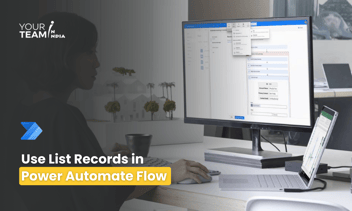Quick Summary: Explore the critical importance of data loss prevention policies in Power Automate with this insightful article. Learn how to implement robust policies to safeguard sensitive information, prevent unauthorized access, and ensure compliance with data protection regulations within your organization's workflows.
Introduction
In today's data-driven world, protecting sensitive information is paramount. With the increased adoption of automation tools like Power Automate, ensuring the security of data within these platforms becomes a critical concern. This article aims to delve into the concept of Data Loss Prevention (DLP) policies within Power Automate, their importance, and practical steps to implement them effectively.
Understanding Data Loss Prevention (DLP) Policies
An organization's data is critical to its success. Its data needs to be readily available for decision-making but at the same time protected so that it isn't shared with audiences that shouldn't have access to it. To protect your business data, Power Automate gives you the ability to create and enforce policies that define which connectors can access and share it. The policies that define how data can be shared are referred to as data loss prevention (DLP) policies.
You can create data loss prevention (DLP) policies that can act as guardrails to help prevent users from unintentionally exposing organizational data. DLP policies can be scoped at the environment level or tenant level, offering flexibility to craft sensible policies that strike the right balance between protection and productivity. For tenant-level policies, we can define the scope to be all environments, selected environments, or all environments except the ones you specifically exclude. Environment-level policies can be defined for one environment at a time.
Ready to supercharge your business processes with Power Automate?
Hire our skilled Power Automate developers to automate workflows and boost efficiency.
Classification of connectors in DLP Policy
You can classify connectors into three categories these are:-
Business: Connectors for sensitive data. Connectors in this group can’t share data with connectors in other groups.
Non-Business: Connectors for non-sensitive data. Connectors in this group can’t share data with connectors in other groups. Unassigned connectors will show up in Non-Business by default.
Blocked: Blocked connectors can’t be used where policy is applied.
Create DLP Policy
DLP policies can be created at the tenant level or at the environment level and are managed from the Power Platform admin center. DLP policies are created in the Power Platform Admin center. They affect Power Platform canvas apps and Power Automate flows.
In the Power Platform admin center, select Policies > Data policies > New policy.
The DLP policy process:
The following are the steps you follow to create a DLP policy:
- Assign the policy a name.
- Classify connectors.
- Define the scope of the policy. This step doesn't apply to environment-level policies.
- Select environments.
- Review settings.
The effect of the Blocked data group
Data flow to a specific service can be blocked altogether by marking that connector as Blocked. For example, if you place Facebook in the Blocked group, makers can't create an app or flow that uses the Facebook connector. This in turn restricts data flows to this service in Microsoft Power Platform.
If any policy (tenant-level or environment-level) that's applicable to an environment marks a connector as Blocked, no app or flow can use that connector in the environment. It doesn't matter whether any other policy classifies that connector as Business or Non-Business, because Blocked is the most restrictive classification for the connector; therefore, Blocked is always the final outcome of multiple policy evaluations.
All third-party connectors can be blocked. All Microsoft-owned premium connectors (except Microsoft Dataverse) can be blocked.
Impact of DLP policies on apps and flows
If you've disallowed certain connectors to be used together in an environment by classifying them as Business or Non-Business, or marked certain connectors as Blocked by using tenant-level or environment-level data loss prevention (DLP) policies, these restrictions can negatively affect makers and users of Power Apps and Power Automate. The restrictions are enforced at both design time and at runtime.
Users who create or edit a resource affected by the DLP policy will see an appropriate error message about any DLP policy conflicts. Power Automate makers will see an error when they try to save a flow that uses connectors that don't belong together or have been blocked by DLP policies. The flow itself will be saved, but it will be marked as Suspended and won't be executed unless the maker resolves the DLP violation.
DLP for Desktop Flows
Power Automate allows you to create and enforce DLP policies that classify desktop flow modules and individual module actions as Business, Non-business, or Blocked. This categorization prevents makers from combining modules and actions from different categories into a desktop flow or between a cloud flow and the desktop flows it uses.
By default, desktop flow action groups don't appear when you're creating a DLP policy. You need to turn on the Show desktop flow actions in DLP policies settings in your tenant settings.
- Sign in to the Power Platform Admin Center
- In the left side panel, select Settings.
- On the Tenant settings page, select Desktop flow actions in DLP.
- Enable Show desktop flow actions in DLP policies, and then select Save.
Conclusion
In conclusion, Data Loss Prevention (DLP) policies play a pivotal role in safeguarding sensitive information within Power Automate and are integral to an organization's overall data security strategy. DLP policies, by identifying, monitoring, and controlling the flow of sensitive data, serve as a proactive defense mechanism against potential breaches or unauthorized access. They not only protect valuable information but also contribute to regulatory compliance, thereby reducing financial risks associated with penalties and legal consequences.
Moreover, the implementation of robust DLP measures fosters operational efficiency by streamlining workflows, enabling organizations to operate smoothly without disruptions caused by security incidents.
In essence, the deployment of DLP policies in Power Automate isn't just about securing data; it's about instilling a culture of proactive data protection and governance. By prioritizing the confidentiality, integrity, and availability of sensitive information, organizations pave the way for sustainable growth, enhanced trust, and resilience in an increasingly data-driven world.
Hire our skilled Power Automate developers to automate workflows, boost efficiency, and unlock the full potential of your organization. Let's transform your operations together!