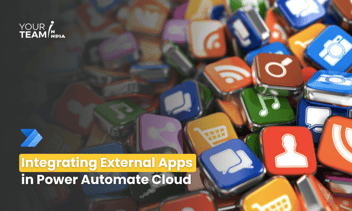Quick Summary: Dive into the world of custom connectors in Power Automate with this comprehensive guide. Explore how custom connectors empower tailored integrations, enabling users to seamlessly connect to a wide range of external systems and services for enhanced automation capabilities.
Introduction
Power Automate, a robust workflow automation platform, boasts over 450 connectors, facilitating seamless integration across various platforms. Among its notable features is the "Custom Connectors" capability, empowering developers to extend Power Automate's reach by crafting personalized connectors tailored to specific applications or services.
Custom Connectors offer developers a unique avenue to enhance workflow efficiency. By creating bespoke connectors, they can seamlessly integrate Power Automate with their specific systems, providing a tailored automation solution. This customization not only adds precision to the automation process but also makes Power Automate an indispensable tool for organizations seeking streamlined workflows across diverse platforms.
Ready to supercharge your business processes with Power Automate?
Hire our skilled Power Automate developers to automate workflows and boost efficiency.
Understanding Custom Connectors
What are Custom Connectors?
Custom Connectors act as vital links connecting Power Automate to external services, APIs, or applications that lack pre-built connectors. While Power Automate provides an extensive range of standard connectors, the capability to design custom connectors introduces a realm of possibilities for automation across diverse scenarios. This feature enables users to tailor integrations to specific needs, expanding the scope and adaptability of automated workflows.
When to Use Custom Connectors?
Custom Connectors play a crucial role in integrating Power Automate with proprietary systems, in-house applications, or services without standard connectors. They offer a streamlined solution for automating processes tailored to the specific needs of your organization, enhancing efficiency and adaptability.
Creating Custom Connectors
1. Getting Started
To initiate the creation of a custom connector, start by accessing the Power Platform portal. Once there, the process unfolds by defining essential components such as the connector's metadata, authentication methods, and the actions users can execute.
Clicking on "Custom Connector" will direct you to the Custom Connectors page, where selecting "New Custom Connector" and opting for "Create from Blank" will allow you to craft a customized connector from scratch.
2. Metadata Definition
Specify crucial details such as the connector's name, description, and icon. This information helps users easily identify and understand the connector's purpose.
If you have already created an API within the data center, you must choose an on-premises data gateway; however, if you are using a public gateway, don't choose this.
3. Authentication Methods
Custom Connectors frequently require authentication for interaction with external services. Explore diverse authentication methods, such as API key, OAuth, or custom authentication, and select the one that aligns with the specific requirements of the connected service. Opt for the authentication method that best suits your API to ensure secure and seamless integration within your custom connector.
4. Defining Actions
Actions within a custom connector embody the operations users can execute with the connector. Define these actions to encapsulate distinct functionalities, ensuring a seamless integration of the custom connector into users' workflows. To set up an action, click on "Action," input the required details.
After this you have to specify the request method, and provide the API URL so for this click on “import from sample” This step-by-step process enables users to configure actions with precision, enhancing the functionality and adaptability of the custom connector within their workflows. Then save the connection by clicking on “create connector”.
5. Code
This step is optional if you want to C# code then used here. But keep one thing in mind i.e. execution time of code is less than 5 seconds.
6.Testing and Debugging
Thoroughly test the custom connector within the Power Platform to ensure seamless integration. Use the built-in testing tools to debug and troubleshoot any issues that may arise. Fill details and test the connector.
If testing is done then click on the “close” button and here our custom connector is created. We can see our connectors in customer connectors:-

Deploying and Using Custom Connectors
Deployment Process
Once satisfied with the custom connector's implementation, package it for deployment. This involves exporting the connector and importing it into different environments, ensuring consistency across your organization.
Integration in Power Automate
Step 1:- Go to “my flows” and click on “new flow” and choose “instant cloud flow”.
Step 2:- Choose “manually trigger a flow” and click on the “Create” button.
Step 3:- Click on “New Step,” then go to “custom” and choose the connector that you want to use.
Step 4:- After choosing this test, save the flow and test it.
Benefits and Considerations
Tailored Solutions
Custom Connectors empower organizations to create tailored solutions that align with their unique business processes. This flexibility is particularly valuable when dealing with specialized or industry-specific applications.
Maintenance and Updates
Highlight the importance of keeping custom connectors up-to-date. Changes to the connected service, security protocols, or business requirements may necessitate updates to the custom connector.
Conclusion
Custom Connectors in Power Automate provide a gateway to personalized automation, enabling organizations to integrate their unique systems and services seamlessly. By understanding the process of creating, implementing, and deploying custom connectors, organizations can unlock the full potential of Power Automate for their specific needs.
In the ever-evolving automation landscape, harnessing the power of custom connectors ensures that Power Automate remains a versatile and adaptive tool for driving efficiency across diverse workflows.
Hire Power Automate developers to automate workflows, boost efficiency, and unlock the full potential of your organization. Let's transform your operations together!