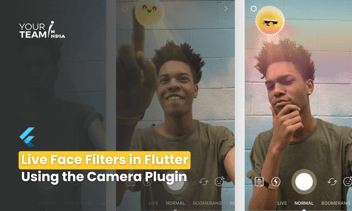Quick Summary: Learn how to create packages and plugins in Flutter with this simple guide. Understand the steps to develop, publish, and maintain reusable code components, enhancing your app development process.
Introduction
Flutter is an awesome toolkit for building apps on multiple platforms with just one codebase. To make your Flutter projects even more powerful, you can create Dart packages or Flutter plugins.
In Flutter, a "package" is like a ready-made toolkit that contains useful pieces of code and resources. Think of it as a collection of tools you can use to make building your app easier and faster.
These packages can do various things. Some are written in a language called Dart and can be used for any kind of project, while others are more specialized and designed specifically for Flutter. There are also packages known as "plugins" that provide a bridge between Flutter and different platforms like Android, iOS, and web.
To use a package in your Flutter project, you simply include it in your project's setup, and you can benefit from the features and functionality it offers. It's a way for developers to share helpful code, making it simpler for everyone to create awesome apps with Flutter.
There are different types of packages in the Flutter ecosystem, each serving specific purposes:
- Dart Packages:
- General-purpose packages written in Dart, like the path package.
- Some Dart packages may include Flutter-specific functionality, making them usable exclusively with Flutter (e.g., fluro package).
- Packages enable the creation of modular code that can be shared easily.
- Plugin Packages:
- Specialized Dart packages that combine a Dart API with platform-specific implementations.
- These plugins can be written for various platforms, including Android (using Kotlin or Java), iOS (using Swift or Objective-C), web, macOS, Windows, or Linux.
- An example is the url_launcher plugin package, which provides a common API across different platforms.
FFI Plugin Packages
- Specialized Dart packages that include a Dart API combined with platform-specific implementations using Dart FFI (Foreign Function Interface).
- FFI plugin packages are designed for platforms like Android, iOS, and macOS.
Step 1: Set Up Your Environment
Ensure Flutter is installed and configured on your system. Verify the installation with:
|
flutter doctor |
Step 2: Create a New Package
Run the following command to create a new package:
|
flutter create --template=package image_picker_package |
Step 3: Define Your Package
Edit the pubspec.yaml file to set your package’s dependencies and metadata.
|
name: image_picker_package description: A Flutter package to pick images from the gallery. version: 0.0.1 dependencies: flutter: sdk: flutter |
Step 4: Implement Package Functionality
Create a Dart file in the lib directory and add your code. For example:
|
library image_picker_package; import 'package:flutter/material.dart'; import 'package:image_picker/image_picker.dart'; class ImagePickerHelper { final ImagePicker _picker = ImagePicker(); Future<XFile?> pickImage() async { return await _picker.pickImage(source: ImageSource.gallery); } } |
Step 5: Create a Plugin (Optional)
If your package requires platform-specific code, create a plugin:
|
flutter create --template=plugin image_picker_plugin |
Step 6: Write Platform-Specific Code
Edit the android and ios directories to add native code. For instance, in Android:
|
public class ImagePickerPlugin implements MethodCallHandler { @Override public void onMethodCall(MethodCall call, Result result) { if (call.method.equals("pickImage")) { // Android code to pick image } else { result.notImplemented(); } } } |
Step 7: Test Your Package/Plugin
Create a new Flutter app to test your package/plugin. Add your package/plugin as a dependency in the pubspec.yaml file:
|
dependencies: image_picker_package: path: ../image_picker_package |
Step 8: Publish Your Package
To publish your package, ensure you have an account on pub.dev. Run:
|
flutter pub publish |
Example Code:
Here's a simple example of an Image Picker package:
|
library image_picker_package; import 'package:flutter/material.dart'; import 'package:image_picker/image_picker.dart'; class ImagePickerHelper { final ImagePicker _picker = ImagePicker(); Future<XFile?> pickImage() async { return await _picker.pickImage(source: ImageSource.gallery); } } |
Conclusion
Creating packages and plugins in Flutter allows you to extend your app’s functionality and share your solutions with the community. By following these steps, you can develop, test, and publish your own packages and plugins, like an Image Picker, to enhance Flutter applications.
Get free consultation from the best flutter development company in india to elevate your Flutter app design. Unlock the full potential of Flutter layouts with our professional Flutter developers.