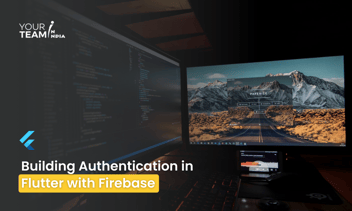Quick Summary: Build a dynamic social media feed using Flutter and Firebase. This guide will walk you through the step-by-step process, from setting up your project to implementing key features like user profiles, post sharing, and commenting.
Introduction:
What is Flutter?
Flutter is a UI toolkit developed by Google for building natively compiled applications for mobile, web, and desktop from a single codebase. It uses the Dart programming language and offers a rich set of widgets for creating visually appealing and high-performance applications.
What is Firebase?
Firebase is a comprehensive suite of cloud-based tools and services provided by Google for building and managing web and mobile applications. It includes services like real-time databases, authentication, cloud storage, and analytics, making it ideal for developing scalable and feature-rich applications.
Building a Social Media Feed
To create a social media feed with Flutter and Firebase, you'll need to integrate Firebase services for backend functionality and use Flutter for the frontend user interface. Building a social media feed requires expertise in both backend and frontend development. Flutter app developers can provide the necessary skills to integrate Firebase services for backend functionality and create a visually appealing user interface using Flutter.
Key Features for a Social Media Feed
- User Authentication: Allow users to sign up, log in, and manage their accounts.
- Post Creation: Users can create and submit posts.
- Feed Display: Display a stream of posts in a feed format.
- Realtime Updates: Automatically update the feed when new posts are added.
Step-by-Step Implementation:
1. Set Up Firebase Project
-
Go to the Firebase Console and create a new project.
-
Add your Flutter app to the Firebase project
For iOS: Download GoogleService-Info.plist and add it to ios/Runner/.
For Android: Download google-services.json and add it to android/app/.
-
Enable Firebase services needed for your app, such as Firebase Authentication and Firestore.
2. Configure Firebase in Flutter
Add Firebase dependencies to your Flutter project. Update pubspec.yaml with the necessary packages:
| dependencies: flutter: sdk: flutter firebase_core: ^2.5.0 firebase_auth: ^5.2.0 cloud_firestore: ^5.2.0 |
Run flutter pub get to install the packages.
Initialize Firebase in your Flutter app. Update main.dart:
| import 'package:flutter/material.dart'; import 'package:firebase_core/firebase_core.dart'; void main() async { WidgetsFlutterBinding.ensureInitialized(); await Firebase.initializeApp(); runApp(MyApp()); } class MyApp extends StatelessWidget { @override Widget build(BuildContext context) { return MaterialApp( title: 'Social Media Feed', theme: ThemeData(primarySwatch: Colors.blue), home: FeedScreen(), ); } } |
3. Implement User Authentication
Create a simple authentication flow. For example, use Firebase Authentication for sign-in and registration. Here's a basic example for email/password authentication:
| import 'package:firebase_auth/firebase_auth.dart'; Future<void> signInWithEmailPassword(String email, String password) async { try { await FirebaseAuth.instance.signInWithEmailAndPassword( email: email, password: password, ); } catch (e) { print('Error signing in: $e'); } } Future<void> signUpWithEmailPassword(String email, String password) async { try { await FirebaseAuth.instance.createUserWithEmailAndPassword( email: email, password: password, ); } catch (e) { print('Error signing up: $e'); } } |
4. Create Post Functionality
Allow users to create and save posts in Firestore:
| import 'package:cloud_firestore/cloud_firestore.dart'; Future<void> createPost(String userId, String content) async { try { await FirebaseFirestore.instance.collection('posts').add({ 'userId': userId, 'content': content, 'timestamp': FieldValue.serverTimestamp(), }); } catch (e) { print('Error creating post: $e'); } } |
5. Display Feed
Fetch and display posts in a feed using Firestore:
| import 'package:flutter/material.dart'; import 'package:cloud_firestore/cloud_firestore.dart'; class FeedScreen extends StatelessWidget { @override Widget build(BuildContext context) { return Scaffold( appBar: AppBar(title: Text('Social Media Feed')), body: StreamBuilder<QuerySnapshot>( stream: FirebaseFirestore.instance .collection('posts') .orderBy('timestamp', descending: true) .snapshots(), builder: (context, snapshot) { if (!snapshot.hasData) { return Center(child: CircularProgressIndicator()); } final posts = snapshot.data!.docs; return ListView.builder( itemCount: posts.length, itemBuilder: (context, index) { final post = posts[index]; return ListTile( title: Text(post['content']), subtitle: Text('Posted by user: ${post['userId']}'), ); }, ); }, ), ); } } |
Summary
- Set Up Firebase: Create a Firebase project and configure it for your Flutter app.
- Install Dependencies: Add and configure Firebase packages in your Flutter project.
- Authentication: Implement user sign-up and sign-in using Firebase Authentication.
- Post Creation: Enable users to create and save posts to Firestore
- Feed Display: Use Firestore to fetch and display posts in real-time.